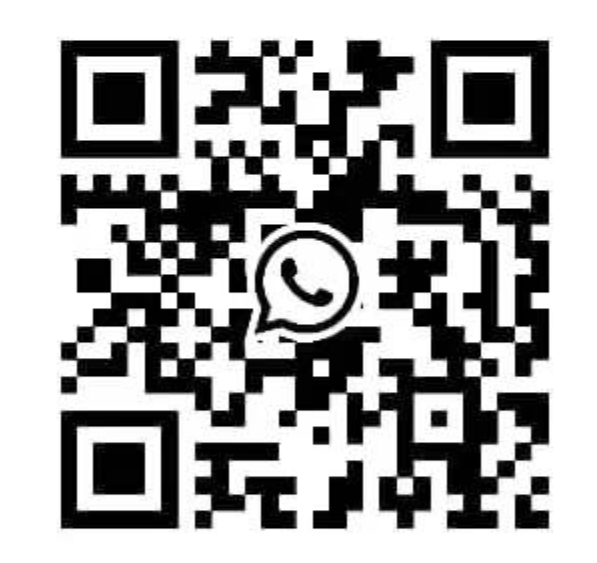Why is the printed label paper not clear?
The printed label paper may not be clear for a variety of reasons, including the following aspects:
Printer setup problem:
Low print quality Settings: If the printer has a low print quality or resolution setting, the printed label paper may not be clear.
Insufficient/uneven ink or carbon tape: Ensure that the printer ink or carbon tape is sufficient and evenly distributed to avoid unclear printing.
Label paper and carbon tape problems:
Poor label quality: The use of low quality label paper may cause the printing effect is not clear.
Tape quality or type mismatch: Using a tape that does not match the printer or label paper can also result in unclear printing.
Printer hardware problems:
Dirty or damaged print head: If the print head is dirty or damaged, the print quality will be affected.
Printer aging or failure: Printers used for a long time may not print clearly due to aging or internal failure.
Software or driver problems:
Outdated or broken drivers: Make sure your printer's drivers are up to date and not broken.
Print software Settings error: Check the Settings of the print software to make sure they match the configuration of the printer.
Environmental factors:
Temperature and humidity: Too high or too low temperature and humidity can affect the performance of the printer and print quality.
Dust and impurities: Dust and impurities inside the printer or on the label paper can also cause unclear printing.
To solve this problem, you can try the following steps:
Check and adjust the printer's print quality and resolution Settings.
Make sure the ink or carbon strips are abundant and evenly distributed.
Replace high quality label paper and matching carbon tape.
Clean the print head and inspect it for damage.
Update or reinstall the printer driver.
Check the Settings of the printing software and make any necessary adjustments.
Ensure that the printer is in the appropriate temperature and humidity environment.
Clean the printer regularly to remove dust and impurities.
If the above steps do not solve the problem, it is recommended to contact the manufacturer of the printer or professional maintenance personnel for further inspection and repair.